| Oracle® Database Backup and Recovery User's Guide 11g Release 2 (11.2) Part Number E10642-01 |
|
|
View PDF |
| Oracle® Database Backup and Recovery User's Guide 11g Release 2 (11.2) Part Number E10642-01 |
|
|
View PDF |
This chapter describes how to manage the RMAN repository records as well as RMAN backups and copies. This chapter also explains maintenance tasks related to the fast recovery area. This chapter contains the following topics:
See Also:
Chapter 12, "Managing a Recovery Catalog" for RMAN maintenance issues that are specific to a recovery catalogThis section explains the purpose and basic concepts of RMAN repository maintenance.
The recommended maintenance strategy is to configure a fast recovery area, a backup retention policy, and an archived redo log deletion policy. In this case, the database automatically maintains and deletes backups and archived redo logs as needed. However, manual maintenance of database backups and archived redo logs is sometimes necessary.
Managing RMAN backups involves the following related tasks:
Managing the database backups that are stored on disk or tape
Managing the records of those backups in the RMAN repository
An important part of RMAN maintenance is deleting backups that are no longer needed. If you configure a fast recovery area, then the database automatically deletes unneeded files in this area automatically; even so, you may want to delete backups and copies from tape. You may even need to delete an entire database. You can use an RMAN command to perform these tasks.
The fast recovery area may require occasional maintenance. For example, the fast recovery area may become full, in which case you can add space to it. Alternatively, you may want to change the location of the recovery area.
It is possible for the RMAN repository to fail to reflect the true state of files on disk or tape. For example, a user may delete a backup from disk with an operating system utility. In this case, the RMAN repository shows that the file exists when it does not. In a similar situation, a tape containing RMAN backups may be corrupted. You can use RMAN maintenance commands to update the repository with true information.
The RMAN maintenance commands are summarized as follows:
The CATALOG command enables you to add records about RMAN and user-managed backups that are currently not recorded in the RMAN repository, or to remove records for backups that are recorded.
The CHANGE command enables you to update the status of records in the RMAN repository.
The CROSSCHECK command enables you to synchronize the logical backup records with the physical reality of files in backup storage.
The DELETE command enables you to delete backups from the operating system.
RMAN always stores its metadata in the control file of each target database on which it performs operations. If you register a target database in the recovery catalog, then RMAN stores the metadata for this target database in the recovery catalog. All of the RMAN maintenance commands work with or without a recovery catalog.
See Also:
"Maintaining a Recovery Catalog"As explained in "RMAN File Management in a Data Guard Environment", the database in a Data Guard environment that creates a backup or copy is associated with the file. For example, if RMAN is connected to target database standby1 and backs it up, then this backup is associated with standby1.
As long as backups are accessible to RMAN according to the criteria specified in "RMAN File Management in a Data Guard Environment", you can use RMAN maintenance commands such as CHANGE, DELETE, and CROSSCHECK for backups when connected to any primary or standby database.
For a crosscheck, RMAN can only update the status of a file from AVAILABLE to EXPIRED when connected to the database associated with the file. Thus, if RMAN crosschecks a file and does not find it, and if the file is associated with a database to which it is not connected as TARGET, then RMAN prompts you to perform the crosscheck when connected to the target database associated with the file. RMAN performs a crosscheck when you run the CROSSCHECK or CHANGE ... AVAILABLE command.
RMAN can delete files when connected to any database. If RMAN is not connected as TARGET to the database associated with a file, and if RMAN cannot delete a file successfully, then RMAN prompts you to connect as TARGET to the database associated with the file. You must then use DELETE ... FORCE to delete the file metadata.
If a maintenance command changes RMAN metadata only, then you can connect RMAN as TARGET to any database in the Data Guard environment. Commands that change only metadata include:
CHANGE ... UNAVAILABLE or CHANGE ... UNCATALOG
CHANGE ... KEEP or CHANGE ... NOKEEP
CHANGE ... RESET DB_UNIQUE_NAME
By default, the CHANGE command only operates on files that are accessible according to the rules specified in "Accessibility of Backups in a Data Guard Environment". However, you can change the status of files associated with a database other than the target database by using the FOR DB_UNIQUE_NAME option.
In some cases the DB_UNIQUE_NAME may not be known for a specific file. For example, the value of DB_UNIQUE_NAME is null when the database name is not known to the recovery catalog, as for Oracle9i databases that are registered in a recovery catalog. Also, rows can have a DB_UNIQUE_NAME of null because a database has been upgraded to the current version, but the recovery catalog schema has not reconciled the DB_UNIQUE_NAME values for all files. By default, RMAN associates files whose SITE_KEY is null with the database to which RMAN is connected as TARGET. A backup remains associated with a database unless you explicitly use the CHANGE ... RESET DB_UNIQUE_NAME to associate the backup with a different database.
See Also:
Oracle Data Guard Concepts and Administration to learn how to use RMAN to back up and restore files in a Data Guard environment
Oracle Database Backup and Recovery Reference for descriptions of the RMAN maintenance commands
RMAN is designed to work without a recovery catalog. If you choose not to use a recovery catalog, however, then the control file of each target database is the exclusive repository for RMAN metadata. You should know how information is stored in the control file and ensure that your backup and recovery strategy protects the control file.
See Also:
Oracle Database Administrator's Guide for an overview of the control file and more details about managing control filesThe control file contains two types of records: circular reuse records and noncircular reuse records.
Circular reuse records contain noncritical information that is eligible to be overwritten if needed. These records contain information that is continually generated by the database. When all available record slots are full, the database either expands the control file to make room for a new record or overwrites the oldest record. The CONTROL_FILE_RECORD_KEEP_TIME initialization parameter specifies the minimum age in days of a record before it can be reused.
Noncircular reuse records contain critical information that does not change often and cannot be overwritten. Some examples of information in noncircular reuse records include datafiles, online redo log files, and redo threads.
As you make backups of a target database, the database records these backups in the control file. To prevent the control file from growing too large because of the addition of new records, records can be reused if they are older than a threshold you specify. The CONTROL_FILE_RECORD_KEEP_TIME initialization parameter determines the minimum age in days of a record before it can be overwritten:
CONTROL_FILE_RECORD_KEEP_TIME = integer
For example, if the parameter value is 14, then any record aged 14 days and older is a candidate for reuse. Information in an overwritten record is lost. The oldest record available for reuse will be used first.
When the database must add new RMAN repository records to the control file, but no record is older than the threshold, the database attempts to expand the size of the control file. If the underlying operating system prevents the expansion of the control file (due to a disk full condition, for instance), then the database overwrites the oldest record in the control file.
The database records the overwrite in the alert log located in the Automatic Diagnostic Repository (ADR). For each record that it overwrites, the database records an entry in the alert log similar to the following:
kccwnc: following control file record written over: RECID #72 Recno 72 Record timestamp 07/28/06 22:15:21 Thread=1 Seq#=3460 Backup set key: stamp=372031415, count=17 Low scn: 0x0000.3af33f36 07/27/06 21:00:08 Next scn: 0x0000.3af3871b 07/27/06 23:23:54 Resetlogs scn and time scn: 0x0000.00000001
When a control file record containing information about a file created in the fast recovery area is about to be reused, the database attempts to delete the file from the fast recovery area when the file is eligible for deletion. Otherwise, the database expands the size of the control file section containing the record for this file. The database logs the expansion in the alert log with a message like this example, where nnnn is the number of the control file record type:
kccwnc: trying to expand control file section nnnn for Oracle Managed Files
If the control file is at the maximum size supported under the host operating system, then the database cannot expand the control file. In such a situation, this warning appears in the alert log:
WARNING: Oracle Managed File filename is unknown to control file. This is the result of limitation in control file size that could not keep all recovery area files.
The preceding means that the control file cannot hold a record of all fast recovery area files needed to satisfy the configured retention policy. The next section explains how to respond to this situation.
See Also:
Oracle Database Reference for information about theCONTROL_FILE_RECORD_KEEP_TIME initialization parameterThe best way to prevent the loss of RMAN metadata because of overwritten control file records is to use a recovery catalog. If you cannot use a recovery catalog, then you can take the following measures:
Set the CONTROL_FILE_RECORD_KEEP_TIME value to slightly longer than the oldest file that you need to keep. For example, if you back up the whole database once a week, then you need to keep every backup for at least seven days. Set CONTROL_FILE_RECORD_KEEP_TIME to a value such as 10 or 14. The default value of CONTROL_FILE_RECORD_KEEP_TIME is 7 days.
Caution:
Regardless of whether you use a recovery catalog, never use RMAN whenCONTROL_FILE_RECORD_KEEP_TIME is set to 0. If you do, then you may lose backup records.Store the control file in a file system rather than raw device so that it can expand.
Monitor the alert log to ensure that Oracle is not overwriting control file records. The alert log is located in the Automatic Diagnostic Repository (ADR).
If you use a fast recovery area, then follow these guidelines to avoid a situation in which the control file cannot hold a record of all fast recovery area files needed to satisfy the backup retention policy:
If the block size of the control file is not already at its maximum, then use a larger block size, preferably 32 KB.
To achieve this aim, you must set the SYSTEM tablespace block size to be greater than or equal to the control file block size, and re-create the control file after changing DB_BLOCK_SIZE. The files in the fast recovery area will be recataloged, but the records for files on tape will be lost.
Make the files in the fast recovery area eligible for deletion by backing them up to tertiary storage such as tape.
For example, you can use BACKUP RECOVERY AREA to specifically back up files in the fast recovery area to a media manager.
If the backup retention policy is keeping backups and archived logs longer than your business requirements, then you can make more files in the fast recovery area eligible for deletion by changing the retention policy to a shorter recovery window or lower degree of redundancy.
If you are not using a recovery catalog to store RMAN metadata, then it is doubly important that you protect each target database control file. You can use the following strategy to protect the control file.
To protect the control file:
Create redundant copies of control files through multiplexing or operating system mirroring.
In this way, the database can survive the loss of a subset of the control files without requiring you to restore a control file from backup. It is recommended that you use a minimum of two multiplexed or mirrored control files on separate disks.
Configure the control file autobackup feature.
In this case, RMAN automatically backs up the control file when you run certain RMAN commands. As long as a control file autobackup is available, RMAN can restore the server parameter and backup control file, and mount the database. After the control file is mounted, you can restore the remainder of the database.
Keep a record of the database DBID.
If you lose the control files, then you can use the DBID to recover the database.
See Also:
"Backing Up Control Files with RMAN" to learn about manual and automatic control file backups
While the fast recovery area is largely self-managing, some situations may require DBA intervention.
"Overview of the Fast Recovery Area" explains the contents of the fast recovery area and the difference between permanent and transient files. Review this section before proceeding. The following rules govern when files become eligible for deletion from the recovery area:
Permanent files are never eligible for deletion.
Files that are obsolete under the retention policy are eligible for deletion.
"Configuring the Backup Retention Policy" explains how to configure the retention policy.
Transient files that have been copied to tape are eligible for deletion.
Archived redo logs are not eligible for deletion until all the consumers of the logs have satisfied their requirements.
"Configuring an Archived Redo Log Deletion Policy" explains how to configure an archived redo log deletion policy that determines when logs are eligible to be deleted. Consumers of logs can include RMAN, standby databases, Oracle Streams databases, and the Flashback Database feature. See Oracle Data Guard Concepts and Administration to learn about archived redo log management in a Data Guard environment.
Foreign archived logs that have been mined by a LogMiner session on a logical standby database are eligible for deletion. Unlike an ordinary archived redo log, a foreign archived redo log has a different DBID.
The safe and reliable way to control deletion of files from the fast recovery area is to configure your retention policy ("Configuring the Backup Retention Policy") and archived log deletion policy ("Configuring an Archived Redo Log Deletion Policy"). To increase the likelihood that files moved to tape are retained on disk, increase the fast recovery area quota.
You can use the V$RECOVERY_FILE_DEST and V$RECOVERY_AREA_USAGE views to determine whether you have allocated enough space for your fast recovery area. Query the V$RECOVERY_FILE_DEST view to find out the current location, disk quota, space in use, space reclaimable by deleting files, and total number of files in the fast recovery area. For example, enter the query shown in Example 11-1 (sample output included). The space columns specify the amount in bytes.
Example 11-1 Fast Recovery Area Space Consumption
SELECT * FROM V$RECOVERY_FILE_DEST; NAME SPACE_LIMIT SPACE_USED SPACE_RECLAIMABLE NUMBER_OF_FILES -------------- ----------- ---------- ----------------- --------------- /mydisk/rcva 5368709120 109240320 256000 28
Query the V$RECOVERY_AREA_USAGE view to find out the percentage of the total disk quota used by different types of files. Also, you can determine how much space for each type of file can be reclaimed by deleting files that are obsolete, redundant, or already backed up to tape. For example, enter the following query (sample output included):
SELECT * FROM V$RECOVERY_AREA_USAGE; FILE_TYPE PERCENT_SPACE_USED PERCENT_SPACE_RECLAIMABLE NUMBER_OF_FILES ------------ ------------------ ------------------------- --------------- CONTROLFILE 0 0 0 ONLINELOG 2 0 22 ARCHIVELOG 4.05 2.01 31 BACKUPPIECE 3.94 3.86 8 IMAGECOPY 15.64 10.43 66 FLASHBACKLOG .08 0 1
When guaranteed restore points are defined on your database, you should monitor the amount of space used in your fast recovery area for files required to meet the guarantee. Use the query for viewing guaranteed restore points in "Listing Restore Points" and refer to the STORAGE_SIZE column to determine the space required for files related to each guaranteed restore point.
See Also:
Oracle Database Reference for more details on theV$RECOVERY_FILE_DEST and V$RECOVERY_AREA_USAGE views."Configuring Oracle Flashback Database and Restore Points" explains the rules for flashback log deletion. You cannot manage the flashback logs in the fast recovery area directly other than by setting the flashback retention target or using guaranteed restore points. Nevertheless, you can manage fast recovery area space as a whole in order to maximize space available for retention of flashback logs. In this way you increase the likelihood of achieving the flashback target.
To make space for flashback logs, back up the other contents of your fast recovery area to tape with commands such as BACKUP RECOVERY AREA, BACKUP BACKUPSET, and so on. Oracle Database automatically removes obsolete files from the fast recovery area. If offloading backups to tape still does not create enough space to satisfy the backup retention policy and flashback retention target, then allocate more space in the fast recovery area.
Note:
You cannot back up flashback logs. Thus,BACKUP RECOVERY AREA does not include the flashback logs when backing up the fast recovery area contents to tape.If the RMAN retention policy requires keeping a set of backups larger than the fast recovery area disk quota, or if the retention policy is set to NONE, then the fast recovery area can fill completely with no reclaimable space.
The database issues a warning alert when reclaimable space is less than 15% and a critical alert when reclaimable space is less than 3%. To warn the DBA of this condition, an entry is added to the alert log and to the DBA_OUTSTANDING_ALERTS table (used by Enterprise Manager). Nevertheless, the database continues to consume space in the fast recovery area until there is no reclaimable space left.
When the recovery area is completely full, the error displayed is as follows, where nnnnn is the number of bytes required and mmmm is the disk quota:
ORA-19809: limit exceeded for recovery files ORA-19804: cannot reclaim nnnnn bytes disk space from mmmmm limit
You have a number of choices on how to resolve a full fast recovery area when no files are eligible for deletion:
Make more disk space available and increase DB_RECOVERY_FILE_DEST_SIZE to reflect the additional space.
Move backups from the fast recovery area to tertiary storage such as tape.
One convenient way to back up all of your recovery area files to tape at once is the BACKUP RECOVERY AREA command. After you transfer backups from the recovery area to tape, you can delete files from the fast recovery area (see "Deleting RMAN Backups and Archived Redo Logs"). Flashback logs cannot be backed up outside the recovery area and are not backed up by BACKUP RECOVERY AREA.
Run DELETE for any files that have been removed with an operating system utility.
If you use host operating system commands to delete files, then the database will not be aware of the resulting free space. You can run the RMAN CROSSCHECK command to have RMAN re-check the contents of the fast recovery area and identify expired files, and then use the DELETE EXPIRED command to every expired backup from the RMAN repository.
Make sure that your guaranteed restore points are necessary. If not, delete them as described in "Dropping Restore Points".
Flashback logs that are not needed for a guaranteed restore point are deleted automatically to gain space for other files in the fast recovery area. A guaranteed restore point forces the retention of flashback logs required to perform Flashback Database to the restore point SCN.
Review your backup retention policy and, if using Data Guard, your archived redo log deletion policy.
See Also:
Chapter 8, "Backing Up the Database" to decide on a retention policy, and Oracle Data Guard Concepts and Administration for more on archived log deletion policy with Data GuardWhen you are satisfied that you do not need an existing restore point, or when you want to create a new restore point with the name of an existing restore point, you can drop the restore point, using the DROP RESTORE POINT SQL statement. For example:
DROP RESTORE POINT before_app_upgrade;
The same statement is used to drop both normal and guaranteed restore points.
Normal restore points eventually age out of the control file, even if not explicitly dropped. The rules governing retention of restore points in the control file are:
The most recent 2048 restore points are always kept in the control file, regardless of their age.
Any restore point more recent than the value of CONTROL_FILE_RECORD_KEEP_TIME is retained, regardless of how many restore points are defined.
Normal restore points that do not meet either of the preceding conditions may age out of the control file. Guaranteed restore points never age out of the control file. They remain until they are explicitly dropped.
See also:
Oracle Database SQL Language Reference for reference information about the SQLDROP RESTORE POINT statementIf you need to move the fast recovery area of your database to a new location, then follow this procedure:
Start a SQL*Plus on the target database and change the DB_RECOVERY_FILE_DEST initialization parameter. For example, enter the following command to set the destination to the ASM disk group disk1:
ALTER SYSTEM SET DB_RECOVERY_FILE_DEST='+disk1' SCOPE=BOTH SID='*';
After you change this parameter, all new fast recovery area files are created in the new location.
Either leave or move the permanent files, flashback logs, and transient files in the old flash recovery location.
If you leave the existing files in the flash recovery, then the database deletes the transient files from the old fast recovery area as they become eligible for deletion.
If you need to move the old files to the new fast recovery area, then refer to the Oracle Database Storage Administrator's Guide. The procedure for moving database files into and out of an ASM disk group with RMAN works when moving files into and out of a fast recovery area.
Before disabling the fast recovery area, you must first drop all guaranteed restore points and then turn off the Flashback Database. Once these prerequisites have been met, you can disable the fast recovery area by setting the DB_RECOVERY_FILE_DEST initialization parameter to a null string. For example, use the following SQL statement to change the parameter on a running database:
ALTER SYSTEM SET DB_RECOVERY_FILE_DEST='' SCOPE=BOTH SID='*';
The database no longer provides the space management features of the fast recovery area for the files stored in the old DB_RECOVERY_FILE_DEST location. The files are still known to the RMAN repository, however, and available for backup and restore activities.
As a rule, the fast recovery area is self-maintaining. When an instance crashes during the creation of a file in the fast recovery area, however, the database may leave the file in the fast recovery area. When this situation occurs, the alert log contains the following error, where location is the location of the fast recovery area:
ORA-19816: WARNING: Files may exist in location that are not known to database.
In such a situation, use the RMAN command CATALOG RECOVERY AREA to recatalog any such files. If the file header of the file in question is corrupted, then delete the file manually with an operating system utility.
The Automatic Workload Repository (AWR) automates database statistics gathering by collecting, processing, and maintaining performance statistics for database problem detection and self-tuning. There are several data analysis methods for monitoring the Flashback Database workload on your system. For example, you can compare AWR reports from before and after the Flashback Database was turned on. You can also review AWR snapshots to pinpoint system usage caused by flashback logging. For example, if flashback buf free by RVWR is the top wait event, then you know that Oracle Database cannot write flashback logs very quickly. In such a case, you may want to tune the file system and storage used by the fast recovery area, possibly using one of the techniques described in "Configuring the Environment for Optimal Flashback Database Performance".
The V$FLASHBACK_DATABASE_STAT view shows the bytes of flashback data logged by the database. Each row in the view shows the statistics accumulated (typically over the course of an hour). The FLASHBACK_DATA and REDO_DATA columns describe bytes of flashback data and redo data written respectively during the time interval, while the DB_DATA column describe bytes of data blocks read and written. The columns FLASHBACK_DATA and REDO_DATA correspond to sequential writes, while DB_DATA corresponds to random reads and writes.
Because of the difference between sequential I/O and random I/O, a better indication of I/O overhead is the number of I/O operations issued for flashback logs. The V$SYSSTAT statistics shown in Table 11-1 can tell you the number of I/O operations your instance has issued for various purposes.
Table 11-1 V$SYSSTAT Statistics
| Column Name | Column Meaning |
|---|---|
|
Physical write I/O request |
The number of write operations issued for writing data blocks |
|
physical read I/O request |
The number of read operations issued for reading data blocks |
|
redo writes |
The number of write operations issued for writing to the redo log. |
|
flashback log writes |
The number of write operations issued for writing to flashback logs. |
See Also:
Oracle Database Reference for more details on columns in the V$SYSSTAT view
Oracle Database Performance Tuning Guide to learn about the Automatic Workload Repository
Oracle Database 2 Day + Performance Tuning Guide for more information on AWR reports
When flashback is enabled or when there are guaranteed restore points, the background process RVWR writes flashback data to flashback database logs in the fast recovery area. If RVWR encounters an I/O error, the following behavior is expected:
If there are any guaranteed restore points defined, then the instance will fail when RVWR encounters I/O errors.
If no guaranteed restore points are defined, then the instance will not fail when RVWR encounters I/O errors. Note the following cases:
On a primary database, Oracle Database automatically disables Flashback Database while the database is open. All existing transactions and queries proceed unaffected. This behavior is expected for both single-instance and Oracle RAC databases.
On a physical or logical standby, RVWR appears to be hung, retrying the I/O periodically. This may eventually hang the logical standby or the managed recovery of the physical standby. (Oracle Database does not cause the standby instance to fail because it does not want to cause the primary database to fail in turn in max protection mode.) To resolve the hang, you can either issue SHUTDOWN ABORT or ALTER DATABASE FLASHBACK OFF.
This section explains how to make sure that the RMAN repository accurately reflects the reality of the RMAN-related files stored on disk and tape. Several situations can cause a discrepancy between the repository and the files that it records, including tape or disk failures and user-managed copies or deletions of RMAN-related files.
This section contains the following topics:
To ensure that data about backups in the recovery catalog or control file is synchronized with corresponding data on disk or in the media management catalog, perform a crosscheck. The CROSSCHECK command operates only on files that are currently recorded in the RMAN repository.
If you use a fast recovery area, backup retention policy, and archived redo log deletion policy, then you should not need to perform crosschecks very often. If you delete files by means other than RMAN, then you should perform a crosscheck periodically to make sure that the repository data stays current.
Crosschecks update outdated RMAN repository information about backups whose repository records do not match their physical status. For example, if a user removes archived logs from disk with an operating system command, the repository still indicates that the logs are on disk, when in fact they are not.
Figure 11-1 illustrates a crosscheck of a media manager. RMAN queries the RMAN repository for the names and locations of the four backup sets to be checked. RMAN sends this information to the target database server, which queries the media management software about the backups. The media management software then checks its media catalog and reports back to the server that backup set 3 is missing. RMAN updates the status of backup set 3 to EXPIRED in the repository. The record for backup set 3 is deleted once you run DELETE EXPIRED.
Figure 11-1 Crosschecking a Media Manager
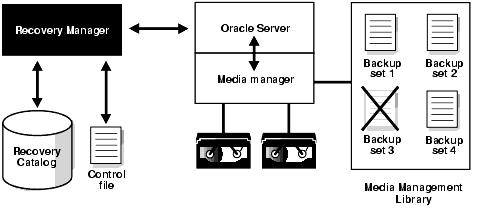
Crosschecks are useful because they can do the following:
Update outdated information about backups that disappeared from disk or tape or became corrupted
Update the repository if you delete archived redo logs or other files with operating system commands
Use the crosscheck feature to check the status of a backup on disk or tape. If the backup is on disk, then CROSSCHECK checks whether the header of the file is valid. If a backup is on tape, then the command checks that the backups exist in the media management software catalog.
Backup pieces and image copies can have the status AVAILABLE, EXPIRED, or UNAVAILABLE. You can view the status of backups by running the RMAN LIST command or by querying V$BACKUP_FILES or recovery catalog views such as RC_DATAFILE_COPY or RC_ARCHIVED_LOG. A crosscheck updates the RMAN repository so that all of these techniques provide accurate information. RMAN updates each backup in the RMAN to status EXPIRED if the backup is no longer available. If a new crosscheck determines that an expired backup is available again, then RMAN updates its status to AVAILABLE.
Note:
TheCROSSCHECK command does not delete operating system files or remove repository records. You must use the DELETE command for these operations.You can issue the DELETE EXPIRED command to delete all expired backups. RMAN removes the record for the expired file from the repository. If for some reason the file still exists on the media, then RMAN issues warnings and lists the mismatched objects that cannot be deleted.
See Also:
Oracle Database Backup and Recovery Reference for CROSSCHECK syntax and a description of the possible status values
Oracle Database Backup and Recovery Reference for DELETE syntax
After connecting to the target database and recovery catalog (if you use one), run CROSSCHECK commands as needed to verify the status and availability of backups known to RMAN.
You can configure or manually allocate multiple channels before issuing CROSSCHECK or DELETE commands. RMAN searches for each backup on all channels that have the same device type as the channel used to create the backup. The multichannel feature is primarily intended for use when crosschecking or deleting backups on both disk and tape within a single command. For example, assume that you have an SBT channel configured as follows:
CONFIGURE DEVICE TYPE sbt PARALLELISM 1; CONFIGURE DEFAULT DEVICE TYPE sbt;
In this case you can run the following commands to crosscheck both disk and SBT:
CROSSCHECK BACKUP; CROSSCHECK COPY;
RMAN uses both the SBT channel and the preconfigured disk channel to perform the crosscheck. Sample output follows:
allocated channel: ORA_SBT_TAPE_1
channel ORA_SBT_TAPE_1: sid=12 devtype=SBT_TAPE
channel ORA_SBT_TAPE_1: WARNING: Oracle Test Disk API
using channel ORA_DISK_1
crosschecked backup piece: found to be 'AVAILABLE'
backup piece handle=/oracle/dbs/16c5esv4_1_1 recid=36 stamp=408384484
crosschecked backup piece: found to be 'AVAILABLE'
backup piece handle=/oracle/dbs/c-674966176-20000915-01 recid=37 stamp=408384496
crosschecked backup piece: found to be 'AVAILABLE'
backup piece handle=12c5erb2_1_1 recid=32 stamp=408382820
.
.
.
If you do not have an automatic SBT channel configured, then can also manually allocate maintenance channels on disk and tape as in the following example:
RUN
{
ALLOCATE CHANNEL FOR MAINTENANCE DEVICE TYPE sbt;
CROSSCHECK BACKUP;
CROSSCHECK COPY;
}
You do not have to manually allocate a disk channel because RMAN uses the preconfigured disk channel.
You can use the LIST command to report your backups and then use the CROSSCHECK command to check that specific backups described in the LIST output still exist. The DELETE EXPIRED command deletes repository records for backups that fail the crosscheck.
To crosscheck specified backups:
Start RMAN and connect to a target database and recovery catalog (if used).
Run a LIST command to identify the backups to be checked.
For example, run the following command:
LIST BACKUP; # lists all backup sets, proxy copies, and image copies
Crosscheck the desired backups or copies.
The following sample commands illustrate different types of crosschecks:
CROSSCHECK BACKUP; # checks backup sets, proxy copies, and image copies CROSSCHECK COPY OF DATABASE; CROSSCHECK BACKUPSET 1338, 1339, 1340; CROSSCHECK BACKUPPIECE TAG 'nightly_backup'; CROSSCHECK BACKUP OF ARCHIVELOG ALL SPFILE; CROSSCHECK BACKUP OF DATAFILE "?/oradata/trgt/system01.dbf" COMPLETED AFTER 'SYSDATE-14'; CROSSCHECK CONTROLFILECOPY '/tmp/control01.ctl'; CROSSCHECK DATAFILECOPY 113, 114, 115; CROSSCHECK PROXY 789;
See Also:
Oracle Database Backup and Recovery Reference for more details on usingCROSSCHECK to check backups of specific filesThis section explains how to change the repository records for backups and copies. You can change the status of a backup if it becomes temporarily available or unavailable. For example, if a mounted disk undergoes maintenance, then you can update the records for backups on the disk to status UNAVAILABLE.
Run the CHANGE ... UNAVAILABLE command when a backup cannot be found or has migrated offsite. RMAN does not use files with status UNAVAILABLE in RESTORE or RECOVER commands. If the file is later found or returns to the main site, then you can update its status again by issuing CHANGE ... AVAILABLE. The files in the fast recovery area cannot be marked as UNAVAILABLE.
To update the status of a file in the repository to UNAVAILABLE or AVAILABLE:
Issue a LIST command to determine the availability status of RMAN backups. For example, issue the following command to list all backups:
LIST BACKUP;
Run CHANGE with the UNAVAILABLE or AVAILABLE keyword to update its status in the RMAN repository.
The following examples illustrate forms of the CHANGE command:
CHANGE DATAFILECOPY '/tmp/control01.ctl' UNAVAILABLE; CHANGE COPY OF ARCHIVELOG SEQUENCE BETWEEN 1000 AND 1012 UNAVAILABLE; CHANGE BACKUPSET 12 UNAVAILABLE; CHANGE BACKUP OF SPFILE TAG "TAG20020208T154556" UNAVAILABLE; CHANGE DATAFILECOPY '/tmp/system01.dbf' AVAILABLE; CHANGE BACKUPSET 12 AVAILABLE; CHANGE BACKUP OF SPFILE TAG "TAG20020208T154556" AVAILABLE;
As explained in "Making Database Backups for Long-Term Storage", you can designate backups as exempt from the retention policy. This technique is useful for archiving backups to comply with business requirements. An archival backup is still a fully valid backup, however, and can be restored just as any other RMAN backup.
Note:
TheKEEP FOREVER clause requires the use of a recovery catalog, because the control file cannot contain an infinitely large set of RMAN repository data.You can use the CHANGE command to alter the KEEP status of an existing backup. For example, you may decide that you no longer want to keep a long-term backup. The same options available for BACKUP ... KEEP are available with CHANGE ... KEEP.
You cannot set KEEP attributes for backup sets or files stored in the fast recovery area.
To alter the KEEP status of an archival backup:
Issue a LIST command to list the backups. For example, issue the following command to list all backups:
LIST BACKUP;
Issue CHANGE ... KEEP to define a different retention period for this backup, or CHANGE ... NOKEEP to let the retention policy apply to this file.
This example allows a backup set to be subject to the backup retention policy:
CHANGE BACKUPSET 231 NOKEEP;
This example makes a datafile copy exempt from the retention policy for 180 days:
CHANGE DATAFILECOPY '/tmp/system01.dbf' KEEP UNTIL TIME 'SYSDATE+180';
You can use the CATALOG command to make RMAN aware of the existence of archived logs not recorded in the repository or copies of database files that are created through means other than RMAN. This section contains the following topics:
The target database control file keeps records of all archived redo logs generated by the target database as well as all RMAN backups. The purpose of the CATALOG command is to add metadata to the repository when it does not have a record of files that you want RMAN to know about.
Run the RMAN CATALOG command when:
You use an operating system utility to make copies of datafiles, archived logs, or backup pieces. In the case, the repository has no record of them.
You perform recovery with a backup control file and you change the archiving destination or format during recovery. In this situation, the repository does not have information about archived logs needed for recovery and you must catalog these logs.
You want to catalog datafile copy as a level 0 backup, thus enabling you to perform an incremental backup later by using the datafile copy as the base of an incremental backup strategy
You want to catalog user-managed copies of Oracle7 database files created before you migrated to a higher release, or of Oracle8 and higher database files created before you started to use RMAN. These datafile copies enable you to recover the database if it crashes after migration but before you have a chance to take a backup of the migrated database.
Whenever you make a user-managed copy, for example, by using the UNIX cp command to copy a datafile, make sure to catalog it. When making user-managed copies, you can use the ALTER TABLESPACE ... BEGIN/END BACKUP statement to make datafile copies off an online tablespace. Although RMAN does not create such datafile copies, you can use the CATALOG command to add them to the recovery catalog so that RMAN is aware of them.
For a user-managed copy to be cataloged, it must be:
Accessible on disk
A complete image copy of a single file
Either a datafile copy, control file copy, archived redo log copy, or backup piece copy
For example, if you store datafiles on mirrored disk drives, then you can create a user-managed copy by breaking the mirror. In this scenario, use the CATALOG command to notify RMAN of the existence of the user-managed copy after breaking the mirror. Before reforming the mirror, run a CHANGE ... UNCATALOG command to notify RMAN that the file copy no longer exists.
Use the CATALOG command to propagate information about user-managed copies to the RMAN repository. After the files are cataloged, you can run LIST or query V$BACKUP_FILES to confirm.
To create and catalog a user-managed copy of a datafile:
Make a datafile copy with an operating system utility. ALTER TABLESPACE BEGIN/END BACKUP is necessary if the database is open and the datafiles are online while the backup is in progress. This example backs up an online datafile, using the SQL*Plus HOST command to issue an operating system command.
SQL> ALTER TABLESPACE users BEGIN BACKUP; SQL> host cp $ORACLE_HOME/oradata/trgt/users01.dbf /tmp/users01.dbf; SQL> ALTER TABLESPACE users END BACKUP;
Start RMAN and connect to a target database and recovery catalog (if used).
Run the CATALOG command.
For example, enter the following command to catalog a user-managed datafile copy:
CATALOG DATAFILECOPY '/tmp/users01.dbf';
If you try to catalog a datafile copy from a database other than the connected target database, then RMAN issues an error such as the following:
RMAN-00571: =========================================================== RMAN-00569: =============== ERROR MESSAGE STACK FOLLOWS =============== RMAN-00571: =========================================================== RMAN-03009: failure of catalog command on default channel at 08/29/2007 14:44:34 ORA-19563: datafile copy header validation failed for file /tmp/tools01.dbf
You can catalog backup pieces on disk. This technique is useful if you use an operating system utility to copy backup pieces from location to another on the same host, or from one host to another. You can even catalog a backup piece from a prior incarnation of the database. RMAN can determine whether that backup piece can be used during a subsequent restore and recovery operation.
To catalog a backup piece:
Start RMAN and connect to a target database and recovery catalog (if used).
Catalog the filenames of the backup pieces.
For example, enter the following command:
CATALOG BACKUPPIECE '/disk2/09dtq55d_1_2', '/disk2/0bdtqdou_1_1';
Optionally, run a LIST command or query V$ views to verify your changes.
Views include V$BACKUP_PIECE, V$BACKUP_SET, V$BACKUP_DATAFILE, V$BACKUP_REDOLOG, and V$BACKUP_SPFILE. The following query shows the names of backup pieces:
SELECT HANDLE FROM V$BACKUP_PIECE;
If you use Automatic Storage Management (ASM), an Oracle Managed Files framework, or the fast recovery area, then you may want to recatalog files that are known to the disk management system but are no longer listed in the RMAN repository. This situation can occur when the intended mechanisms for tracking filenames fails due to media failure, software bug, or user error.
The CATALOG START WITH command enables you to search through all files in an ASM disk group, Oracle Managed Files location, or traditional file system directory and investigate those that are not recorded in the RMAN repository. If the command can catalog a file, then it does so. If it cannot catalog it, then it makes its best guess about the contents of the skipped file.
The CATALOG RECOVERY AREA command enables you to catalog all files in the recovery area. Typically, you would not need to run this command manually because RMAN automatically runs it when it is needed, for example, when you restore or create a control file. You can run this command when files are copied into the fast recovery area by means of operating system utilities.
To catalog all files in a disk location:
Start RMAN and connect to a target database and recovery catalog (if used).
Run the CATALOG command, specifying the disk location whose files you want to catalog.
For example, enter the following commands:
CATALOG START WITH '+disk'; # catalog all files from an ASM disk group CATALOG START WITH '/fs1/datafiles/'; # catalog all files in directory
Note:
Wildcard characters are not legal in theSTART WITH clause.You can use the CATALOG RECOVERY AREA command to catalog all files in the recovery area. During this operation, any files in the recovery area not listed in the RMAN repository are added. For example:
CATALOG RECOVERY AREA;
Run a LIST command to verify that the files were cataloged.
This section explains how to remove records for files from the RMAN repository.
Run the CHANGE ... UNCATALOG command to perform the following actions on RMAN repository records:
Update a backup record in the control file repository to status DELETED
Delete a specific backup record from the recovery catalog (if you use one)
RMAN does not touch the specified physical files: it only alters the repository records for these files.
You can use this command when you have deleted a backup through a means other than RMAN. For example, if you delete archived redo logs with an operating system utility, then remove the record for this log from the repository by issuing CHANGE ARCHIVELOG ... UNCATALOG.
In some circumstances, users may have removed backups or archived redo logs with operating system utilities. Unless you run CROSSCHECK, RMAN does not know about the deletion. You can use the CHANGE ... UNCATALOG command to update the RMAN repository for the absent files.
To remove the catalog record for a backup or archived redo log:
Run a CHANGE ... UNCATALOG command for the backups that you deleted from the operating system with operating system commands. This example deletes repository references to disk copies of the control file and datafile 1:
CHANGE CONTROLFILECOPY '/tmp/control01.ctl' UNCATALOG; CHANGE DATAFILECOPY '/tmp/system01.dbf' UNCATALOG;
Optionally, view the relevant recovery catalog view, for example, RC_DATAFILE_COPY or RC_CONTROLFILE_COPY, to confirm that a given record was removed. For example, this query confirms that the record of copy 4833 was removed:
SELECT CDF_KEY, STATUS FROM RC_DATAFILE_COPY WHERE CDF_KEY = 4833; CDF_KEY STATUS ---------- ------ 0 rows selected.
You can use the RMAN DELETE command to delete archived redo logs and RMAN backups. For backups on disk, deleting backups physically removes the backup file from disk. For backups on SBT devices, the RMAN DELETE command instructs the media manager to delete the backup pieces or proxy copies on tape. In either case, RMAN updates the RMAN repository to reflect the deletion.
Every RMAN backup produces a corresponding record in the RMAN repository. This record is stored in the control file. If a recovery catalog is used, then the record can also be found in the recovery catalog after the recovery catalog is resynchronized from the control file. For example, if you generate a full database backup set, then you can view the record for this backup set in V$BACKUP_SET. If you use a recovery catalog, then you can also access the record in the RC_BACKUP_SET catalog view.
The V$ control file views and recovery catalog tables differ in the way that they store information, and this affects how RMAN handles repository records. The recovery catalog RMAN repository is stored in actual database tables, while the control file version of the repository is stored in an internal structure in the control file.
When you use an RMAN command to delete a backup or archived redo log file, RMAN does the following:
Removes the physical file from the operating system (if the file is still present)
Updates the file records in the control file to status DELETED
Removes the file records from the recovery catalog tables (if RMAN is connected to a recovery catalog)
Because of the way that control file data is stored, RMAN cannot remove the record from the control file, only update it to DELETED status. Because the recovery catalog tables are ordinary database tables, however, RMAN deletes rows from them in the same way that rows are deleted from any table.
Table 11-2 describes the functionality of the RMAN commands that can cause backups to be deleted.
Table 11-2 RMAN Deletion Commands
The RMAN repository record for an object can sometimes fail to reflect the physical status of the object. For example, you back up an archived redo log to disk and then use an operating system utility to delete it. If you run DELETE without first running CROSSCHECK, then the repository erroneously lists the log as AVAILABLE. Refer to Oracle Database Backup and Recovery Reference for a description of DELETE behavior when mismatches occur between the RMAN repository and physical media.
If you run RMAN interactively, then RMAN asks for confirmation before deleting any files. You can suppress these confirmations by using the NOPROMPT keyword with any form of the BACKUP command:
DELETE NOPROMPT ARCHIVELOG ALL;
As explained in "Basic Concepts of Backup and Repository Maintenance", the recommended maintenance strategy is to configure a fast recovery area, a backup retention policy, and an archived redo log deletion policy. By default, the archived redo logs deletion policy is configured to NONE. In this case, the fast recovery area considers the logs eligible for deletion if they have been backed up at least once to disk or tape or the logs are obsolete according to the backup retention policy.
Archived redo logs can be deleted automatically by the database or as a result of any of the user-initiated RMAN commands listed in Table 11-2. For logs in the recovery area, the database retains them as long as possible and automatically deletes eligible logs when disk space is required. You can delete eligible logs from any location, inside or outside the recovery area, with BACKUP ... DELETE INPUT or DELETE ARCHIVELOG. Both of these commands obey the archive redo log deletion policy when the policy is any setting other than NONE. You can override the archived redo log deletion policy settings by using the FORCE option in the DELETE command.
See Also:
The CONFIGURE ARCHIVELOG DELETION POLICY entry in Oracle Database Backup and Recovery Reference for detailed information about policy options
In some circumstances, you may need to delete all backup sets, proxy copies, and image copies associated with a database. For example, you no longer need a database and want to remove all related files from the system. An image copy is a file generated with BACKUP AS COPY, a log archived by the database, or a file cataloged with the CATALOG command.
To delete all backups and copies:
Start RMAN and connect to a target database and recovery catalog (if used).
If necessary, allocate maintenance channels for the devices containing the backups to be deleted.
As explained in Table 11-2, RMAN uses all configured channels to perform the deletion. If channels are already configured, then you do not need to manually allocate maintenance channels.
Crosscheck the backups and copies to ensure that the logical records are synchronized with the physical media.
CROSSCHECK BACKUP; CROSSCHECK COPY;
Delete the backups and copies.
For example, enter the following commands and then enter YES when prompted:
DELETE BACKUP; DELETE COPY;
If disk and tape channels are configured, then RMAN uses both the configured SBT channel and the preconfigured disk channel when deleting. RMAN prompts you for confirmation before deleting any files.
You can use both the DELETE and BACKUP ... DELETE commands to delete specific backups and copies. The BACKUP ... DELETE command backs up the files first, typically to tape, and then deletes the input files afterward.
The DELETE command supports a wide range of options to identify objects to delete. For complete information about these options, see Oracle Database Backup and Recovery Reference. When deleting archived redo logs, RMAN uses the configured settings to determine whether a log can be deleted (see "Configuring an Archived Redo Log Deletion Policy").
To delete specified backups and copies:
Start RMAN and connect to a target database and recovery catalog (if used).
If necessary, allocate maintenance channels for the devices containing the backups to be deleted.
As explained in Table 11-2, RMAN uses all configured channels to perform the deletion. If channels are already configured, then you do not need to manually allocate maintenance channels.
Delete the specified backups and copies.
The following examples show many of the common ways to specify backups and archived logs to delete with the DELETE command:
Deleting backups using primary keys from LIST output:
DELETE BACKUPPIECE 101;
Deleting backups by filename on disk:
DELETE CONTROLFILECOPY '/tmp/control01.ctl';
Deleting archived redo logs:
DELETE NOPROMPT ARCHIVELOG UNTIL SEQUENCE 300;
Deleting backups based on tags:
DELETE BACKUP TAG 'before_upgrade';
Delete backups based on the objects backed up and the media or disk location where the backup is stored:
DELETE BACKUP OF TABLESPACE users DEVICE TYPE sbt; # delete only from tape DELETE COPY OF CONTROLFILE LIKE '/tmp/%';
Delete backups and archived redo logs from disk based on whether they are backed up on tape:
DELETE ARCHIVELOG ALL BACKED UP 3 TIMES TO sbt;
You can use BACKUP ... DELETE to back up archived redo logs, datafile copies, or backup sets and then delete the input files after successfully backing them up. Specifying the DELETE INPUT option is equivalent to issuing the DELETE command for the input files. As explained in "Configuring an Archived Redo Log Deletion Policy", RMAN uses the configured settings to determine whether an archived redo log can be deleted.The ALL option in the DELETE ALL INPUT clause applies only to archived redo logs. If you run BACKUP ... DELETE ALL INPUT, then the command deletes all copies of corresponding archived redo logs or datafile copies that match the selection criteria in the BACKUP command.
If you run CROSSCHECK, and if RMAN cannot locate the files, then it updates their records in the RMAN repository to EXPIRED status. You can then use the DELETE EXPIRED command to remove records of expired backups and copies from the RMAN repository.
The DELETE EXPIRED command issues warnings if any files marked as EXPIRED actually exist. In rare cases, the repository can mark a file as EXPIRED even though it exists. For example, a directory containing a file is corrupted at the time of the crosscheck, but is later repaired, or the media manager was not configured properly and reported some backups as not existing when they really existed.
To delete expired repository records:
If you have not performed a crosscheck recently, then issue a CROSSCHECK command. For example, issue:
CROSSCHECK BACKUP;
Delete the expired backups. For example, issue:
DELETE EXPIRED BACKUP;
The RMAN DELETE command supports an OBSOLETE option, which deletes backups that are no longer needed to satisfy specified recoverability requirements. You can delete files obsolete according to the configured default retention policy, or another retention policy that you specify as an option to the DELETE OBSOLETE command. As with other forms of the DELETE command, the files deleted are removed from backup media, deleted from the recovery catalog, and marked as DELETED in the control file.
If you specify the DELETE OBSOLETE command with no arguments, then RMAN deletes all obsolete backups defined by the configured retention policy. For example:
DELETE OBSOLETE;
As long as the KEEP UNTIL TIME period has not expired for an archival backup, RMAN does not consider the backup obsolete. As soon as the KEEP UNTIL period expires, however, the backup is immediately considered OBSOLETE, regardless of any configured backup retention policy. Thus, DELETE OBSOLETE deletes any backup created with BACKUP ... KEEP UNTIL TIME if the KEEP time has expired.
If you need to remove a database from the operating system, you can use the DROP DATABASE command in RMAN. RMAN removes all datafiles, online redo logs, and control files belonging to the target database.
DROP DATABASE requires that RMAN be connected to the target database, and that the target database be mounted. The command does not require connection to the recovery catalog. If RMAN is connected to the recovery catalog, and if you specify the option INCLUDE COPIES AND BACKUPS, then RMAN also unregisters the database.
To delete a database:
Start RMAN and connect to a target database and recovery catalog (if used).
Catalog all backups that are associated with the database. For example, the following commands catalog files in the fast recovery area, and then in a secondary archiving destination:
CATALOG START WITH '+disk1'; # all files from recovery area on ASM disk CATALOG START WITH '/arch_dest2'; # all files from second archiving location
Delete all backups and copies associated with the database. For example:
DELETE BACKUPSET; # deletes all backups DELETE COPY; # delete all image copies (including archived logs)
Remove the database from the operating system.
The following command deletes the database and automatically unregisters it from the recovery catalog (if used). RMAN prompts for confirmation.
DROP DATABASE;
See Also:
"Dropping a Database with SQL*Plus" to learn how to use the SQL DROP DATABASE command
Oracle Database Backup and Recovery Reference for the RMAN DROP DATABASE syntax